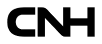Contact Us
- To request a new userID, use the self-service link on the Supplier Portal homepage by clicking on Create a new UserId; check MENU > Documents > Supplier Portal Guidelines
- When you forgot your User ID or password, or you want to reset your password, use the links on the LOGIN screen: Forgot your password - Forgot your userID - Change your password
- When your User ID is locked, or you are having issues with password reset/change, contact the Access Management Team by email: supplieraccess@cnhind.com in English.
- The guidelines on how to access the modules are included in the Supplier Portal Guidelines: MENU > Documents > Supplier Portal Guidelines
- If you have a user ID but the menu item related to the module you want to access is not active, your user id needs to be associated with the proper Functional Group. See the guidelines above for details or contact supplieraccess@cnhind.com in English for help.
- If you can access the module but cannot see the data related to your company inside, this may be due to the wrong mapping. Please contact in English the supplieraccess@cnhind.com providing your user id and the vendor codes of the company/ies you need to see. Some of the mapping requests require the buyers' approval.
- Please note that the supplieraccess@cnhind.com helpdesk is available only for queries related to the Portal or Modules access or mapping. For specific questions related to modules, please see dedicated contacts below under "Help within Modules".
| Supplier Quality Performance (SQP) | If you have a userID but you are not configured in SQP, logon to the Supplier Portal, select "My profile" in the menu, select "My functional groups" and then click the plus button next to "Quality SQP". Finally click on the SAVE button at the end of the page. The Supplier Portal Support Team will send you an e-mail as soon as the access is granted. In case of issues with content and/or navigation in SQP click HELP button within SQP tool to place a support request. In case this is not possible for technical reasons, send an e-mail to process.methods@cnhind.com. |
| Delivery Schedules Logistics Flows to Plants PFEP |
Please contact deliveryschedulessupport@cnhind.com |
| Global Supplier Scorecard (GSS) |
|
| Delivery Performance Score | Scores Support Tool |
| Production Part Approval Process (PPAP) | For access or mapping issues, please contact supplieraccess@cnhind.com (Assistance provided in English only) For questions regarding the PPAP module, please contact ppapmodule@cnhind.com. |
| Sustainability Tool | Please see the Sustainability Self Assessment guidelines for detailed instructions regarding the Sustainability Self Assessment Tool: MENU > Documents > Sustainability > Sustainability Self Assessment. If you have a user ID but you are not configured in Sustainability, logon to the Supplier Portal, select "My profile" in the menu, select "My functional groups" and then click the plus button next to "Quality SQP". Finally click on the SAVE button at the end of the page. The Supplier Portal Access Team will send you an e-mail as soon as the access is granted. If you continue to have access problems to the module, please contact supplieraccess@cnhind.com to check if your user id is correctly mapped to your vendor code. In case of issues within the Sustainability Module (contents, navigation, others), click on the HELP button in the toolbar to place a support request. |
| OST | To get access to OST tool or in case of technical issues please send an email to ww-ost-support@cnhind.com IMPORTANT NOTE: please insert at the beginning of the SUBJECT of the mail the text "ACCOUNT:". The e-mails without this text at the beginning of the subject will be skipped by the system. Please insert also into the message of the mail your name, your surname, and your Supplier Portal User ID. |
| Container Management | To get access to IFAST Container Management or when having userID/Password issues, please refer to your contact person in IFAST. There is a user manual available within the tool by clicking HELP in the homepage of the tool. |
| Warranty | For Warranty business related questions, please send an email to SupplierRecovery@cnhind.com |
| Accounts Payable | Please refer to Menu > Documents > Accounts Payable for instruction and contact information in each of the CNH Industrial regions.
If you have a user ID but the menu item Modules, Accounts Payable is not active, please logon to the Supplier Portal, select “My Profile” in the menu, select “My Functional groups” and then click the plus button next to “Finance”. Finally click on the SAVE button at the end of the page. If you don’t see the correct vendor codes to select from in the Module, please send a mail in English to supplieraccess@cnhind.com indicating the module Accounts Payable and the vendor codes that are missing. If you don’t find the information you are searching for in the module, see Menu > Documents > Accounts Payable for regional contacts instructions. |
| Supplier Enablement, Company Profile | For Supplier Enablement and Supplier Company Profile related questions, please contact your Buyer. |
| Contact Revalidation Issues | The manual on how to correctly fill in the contacts information is available under MENU > Documents > Supplier Portal Guidelines |
| Information regarding the Supplier Portal | MENU > Documents > Supplier Portal Guidelines supplierportal@cnhind.com |
| Vendor Tooling App | For issues, contact vtm-newtagging@cnhind.com |
| SUPPLIERx | To get access to SUPPLIERx module or in case of issues during the usage of the module, please send an email to supplierxservices@iccapital.com in English |